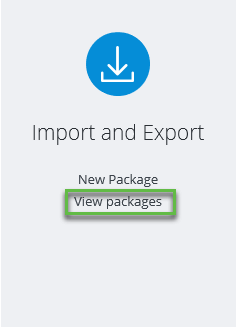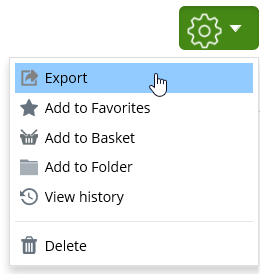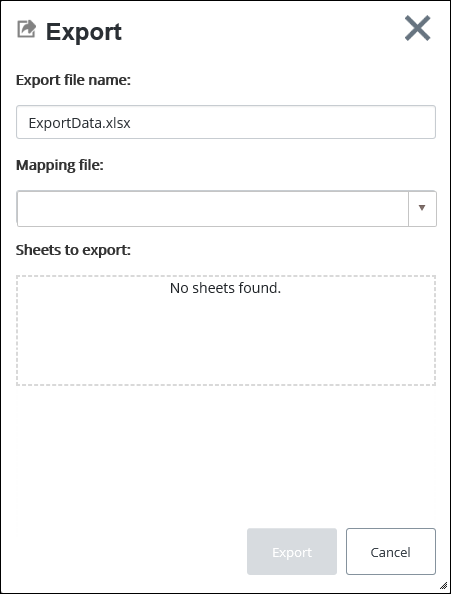To Export Data
You can export
AssetWise
CONNECT Edition objects such as documents,
assets and other objects, including their properties, attributes and
relationships.
Follow these steps to export data from AssetWise CONNECT Edition.
-
From the Import and Export tile, and then select
View packages.
The Import and Export Package page appears. This page list all Import and Export packages for the current Scope.
- Do one of the following:
- From the Export and Import page, select the Object menu, and then select Export. The Export dialog appears:
- Edit or accept the default Export file name.
- Select a Mapping file from the list. In the Sheets to export box, a list of worksheets included in the selected mapping file appears.
- Select each worksheet that you want to include in the export file, and then click Export. The export job is initiated on the server and a confirmation message appears, for example,
- To view the current status of the file export job, click Refresh.